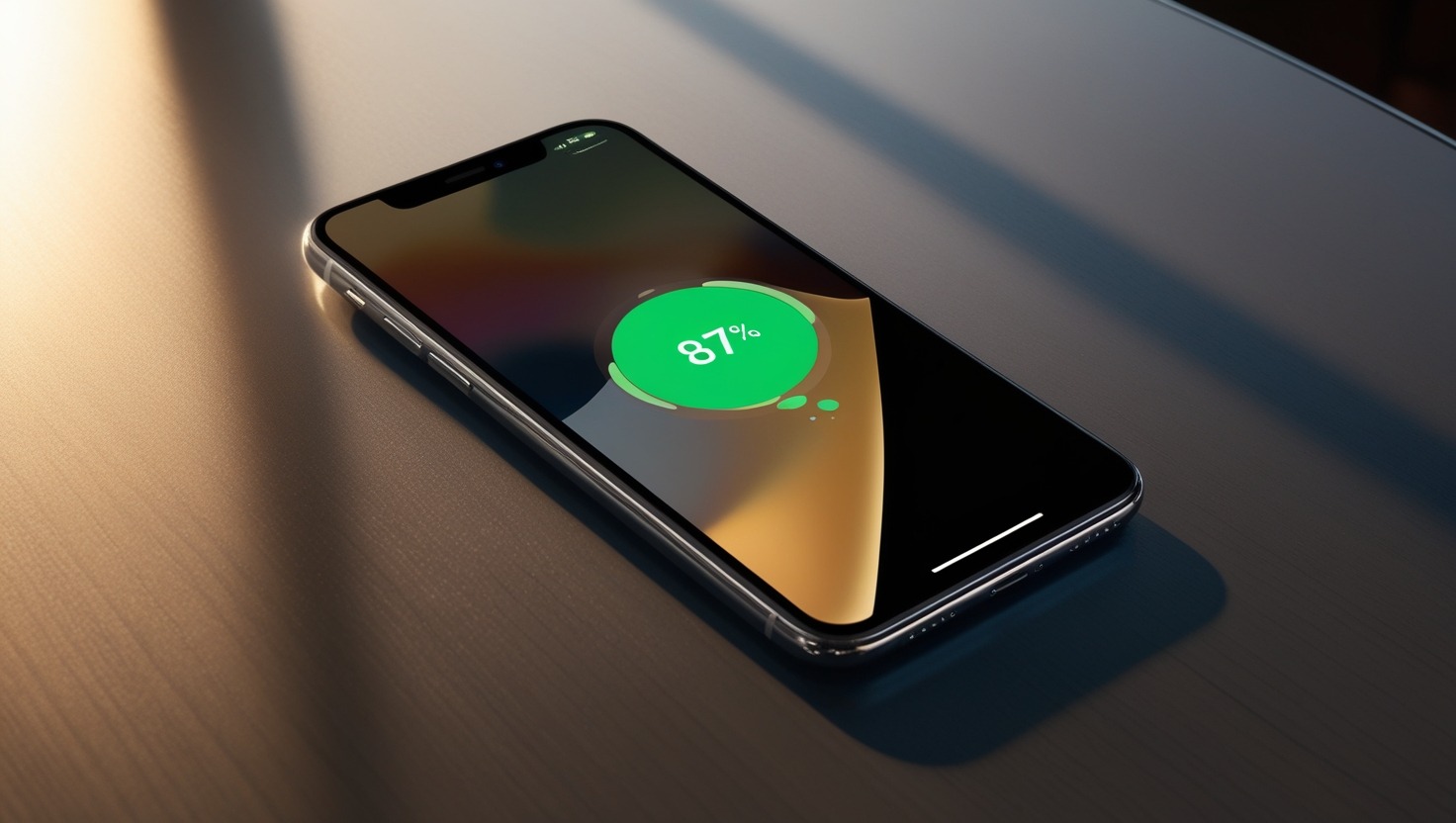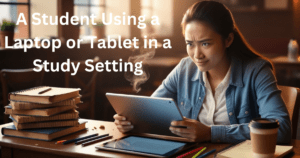Introduction
We all use our iPhones daily or vice versa, but what happens if the battery drains out fast? Also, How can I improve my iPhone battery life? I constantly ask myself this question. While I’ve used iPhones for years, I’ve learned simple ways to squeeze a bit more battery life out of them. These are simple tips; I have gotten them all straight from my experience.
Table of Contents
1. How can improve my iPhone battery life
Your iPhone’s battery health shows how well it’s doing. One day, I noticed it wasn’t charging as well as it should. When I checked the battery health, it was down to 85%. Then I think how can i improve my iPhone battery life…and turned on “Optimized Battery Charging,” which helped me. This feature keeps my battery healthier for longer when I don’t need to charge it fully.
| Feature | Purpose | How to Access |
| Battery Health | See how your battery is doing | Settings > Battery > Battery Health |
| Optimized Battery Charging | Slow down battery wear | Enabled automatically |
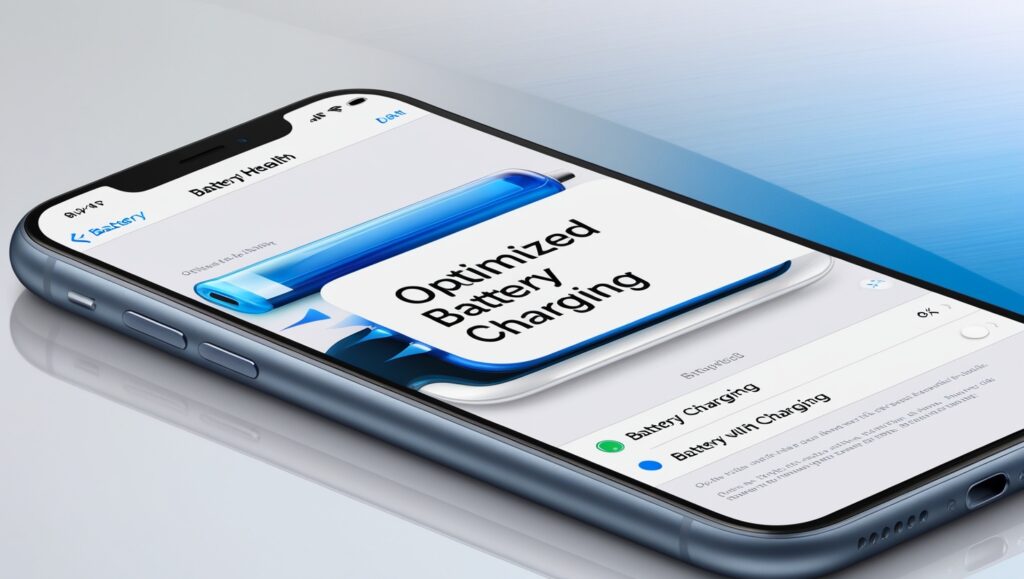
2. Use Low Power Mode
The 2nd way is Low Power Mode. It can save your iPhone’s battery life. I remember that one day, my phone battery was out of charge, and I did not have a charger. My phone charge was only 10%. Then I thought about how I improve my iPhone battery life, turned on Low Power Mode and could at least send texts and a few calls when needed. To set it, please go to Settings > Battery or Control Center.
| Low Power Mode | What It Does |
| Stops background updates | Saves energy |
| Reduces animations | Makes the battery last longer |
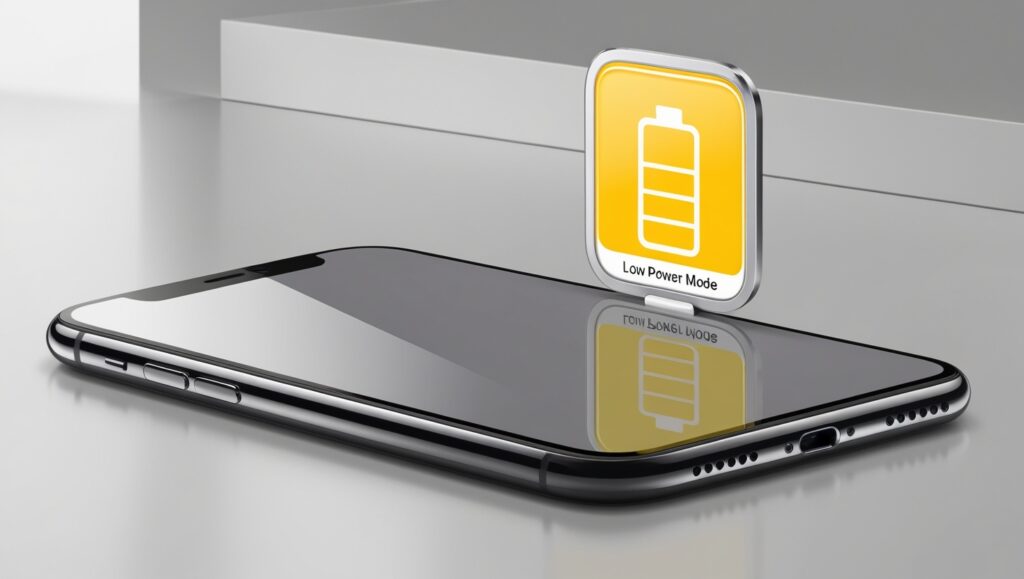
3. Turn Off Background App Refresh
The 3rd way is to Turn Off Background App Refresh. Some phone applications run in the background even if you are not using them. I was surprised that some social media apps were running in the background and draining my phone battery 15% daily, though I rarely used them. It stops when I turn off Background App Refresh to improve my iPhone battery life.
| What to Do | Why It Helps |
| Turn off for unused apps | Stops unnecessary battery drain |
| Keep on for important apps | Ensures critical updates |
4. Lower Your Screen Brightness
The 4th way is to Lower Your Screen Brightness. Your phone screen uses up a lot of your phone battery power. I was using full brightness of my phone screen, and it was draining the battery too much. When I realized it, I stopped it immediately. Now, I use Auto-Brightness, which helps the screen brightness as per the need as appropriate to improve my iPhone battery life. On the other hand, when I see a movie at night, I lower it manually, and it helps my phone battery easily last through the whole night.
| Option | How to Do It |
| Reduce Brightness | Adjust the slider in Control Center |
| Auto-Brightness | Turn it on in Settings > Accessibility |
5. Use Wi-Fi Instead of Cellular Data
The 5th way is to Use Wi-Fi instead of Cellular Data. Phone data uses more power than Wi-Fi. Using mobile data all day caused my phone’s battery to run empty rapidly. My phone battery lasted far longer without running out when I moved it from mobile data to the hotel’s Wi-Fi. it improve my iPhone battery life.
| Connection Type | Battery Impact |
| Wi-Fi | Uses less power |
| Cellular Data | Uses more power |
6. Turn Off Features You Don’t Use
The 6th way is to Turn Off Features You Don’t Use. If you leave on the Bluetooth, AirDrop, and Location Services features, they will drain your battery. After using it, I never turned off the Bluetooth, which made my phone battery drain fast. I now turn off all these functions when I don’t require them, and my phone battery lasts much longer. I use these features to improve my iPhone battery life.
| Feature | What to Do |
| Bluetooth | Turn it off in Control Center |
| AirDrop | Disable when not sharing files |
| Location Services | Use only for essential apps |
7. Close Apps That Drain Power
The 7th way is to Close Apps That Drain Power. Video streaming, games, and similar apps use a lot of battery. Once, I used a streaming app and did not close it; hence, it ran in the background, draining almost 20% of my battery. After noticing this, to improve my iPhone battery life, I checked whether any app ran in the background. If running, I turn it off, significantly saving my battery life.
| Type of App | Battery Usage |
| Streaming Apps | High |
| Games | High |
| Utility Apps | Low |
8. Keep Your iPhone Updated
The 8th way is to Keep Your iPhone Updated. Apple updates its iOS to fix problems and improve battery life. After an iOS update, your battery will stay charged longer than it did before. Please keep your phone updated to improve my iPhone battery life.
| Update Type | Why It Helps |
| Performance Updates | Makes battery more efficient |
| Security Updates | Fixes hidden battery drains |
9. Turn On Dark Mode
The 9th way is to Turn On Dark Mode. Dark Mode is an excellent approach to preserve power, particularly at night, if your iPhone boasts an OLED screen. It extends battery life and improves the screen’s nighttime view. I use this to improve my iPhone battery life.
| Display Mode | Battery Impact |
| Light Mode | Uses more power |
| Dark Mode | Saves power (on OLED) |
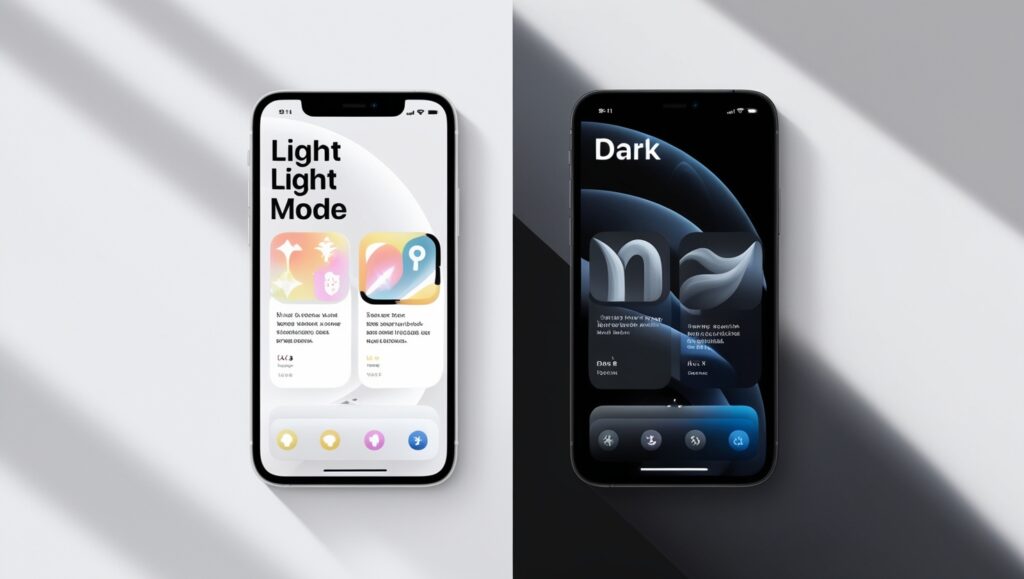
10. Keep Your iPhone at the Right Temperature
The 10th way is to Keep Your iPhone at the Right Temperature. Phone batteries can be damaged by extreme heat or cold. Once, I left my phone in a hot car, and the battery started drawing faster. Keeping your phone at a normal temperature will help the battery last long and I use this to improve my iPhone battery life.
| Temperature | Effect on Battery |
| Too Hot (>95°F) | Causes long-term damage |
| Too Cold (<32°F) | Reduces temporary capacity |
Conclusion
You can easily save your phone battery if you follow these 10 proven ways. These are small changes, but they can save your battery. I’ve used all these tips, which helped me keep my phone running longer daily. So, How can I improve my iPhone’s battery life? Use these easy steps.
What tricks do you use to save battery? Share them in the comments—I’d love to hear your ideas!
Read more articles from Here.